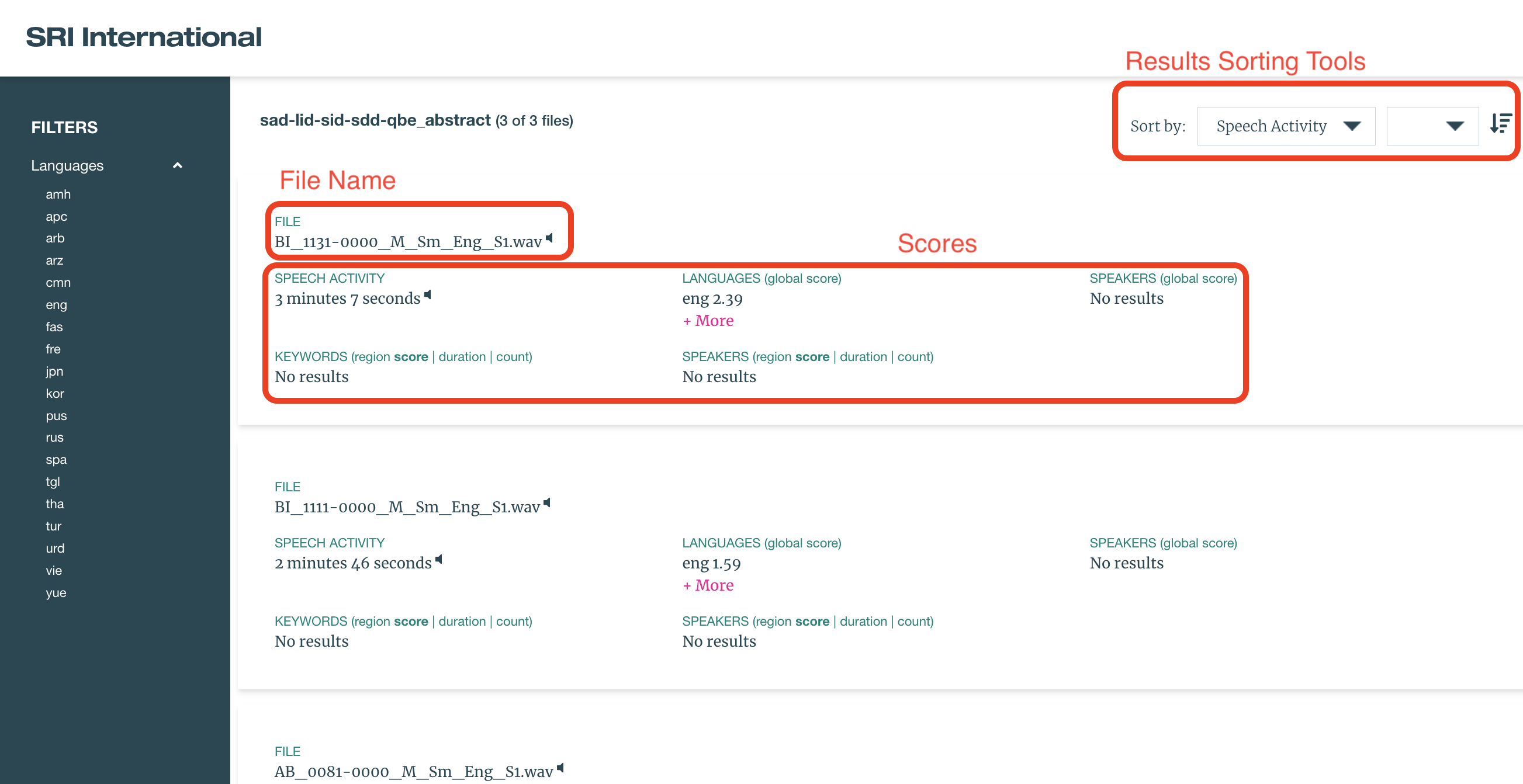Raven Web Graphical User Interface
Raven Web GUI Overview
The Raven Web GUI is a User Interface designed to primarily facilitate "batch runs" consisting of a large number of files through "workflows" consisting of multiple technologies. The Raven GUI can be used to run either local audio or serverside audio through one of several preconfigured HLT workflows.
Below is a basic diagram of the Raven Web GUI with all the major panels highlighted:
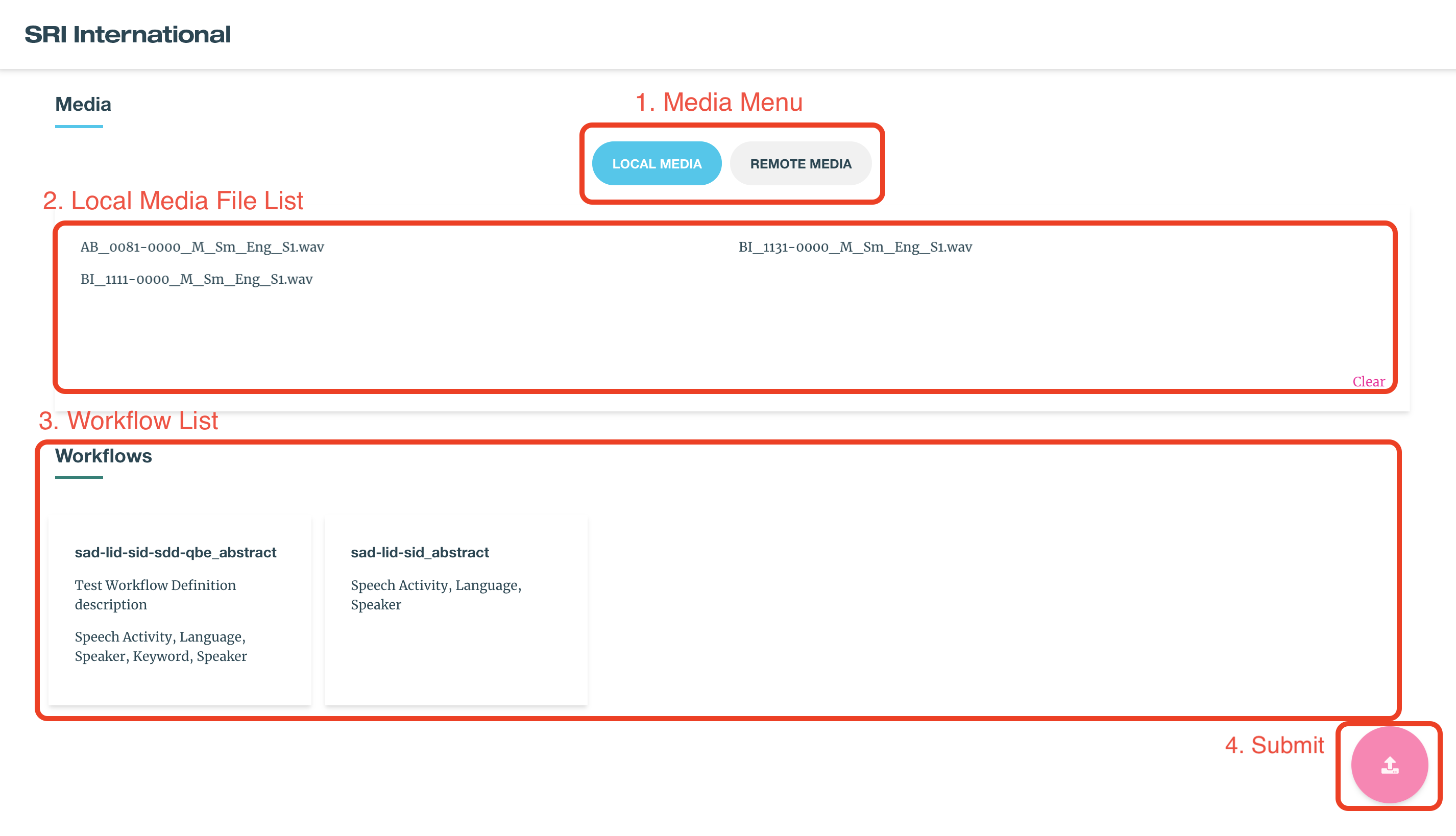
Panels:
- Media Menu
- Media File List
- Workflow List
- Submit Button
Using the Raven Web GUI
In order to submit audio to a workflow on the WebGUI you must:
- Select either "Local Media" or "Remote Media" from the Media Menu
- a. For "Local Media", upload all files you want to run via drag and drop or by clicking the Media File List to open a file browser
- b. For "Remote Media", navigate the files available on the server side and select all files you would like to submit
- Select a workflow to run from the "Workflow List"
- Click the submit button in the bottom right
Below are images that can be used as reference for each step.
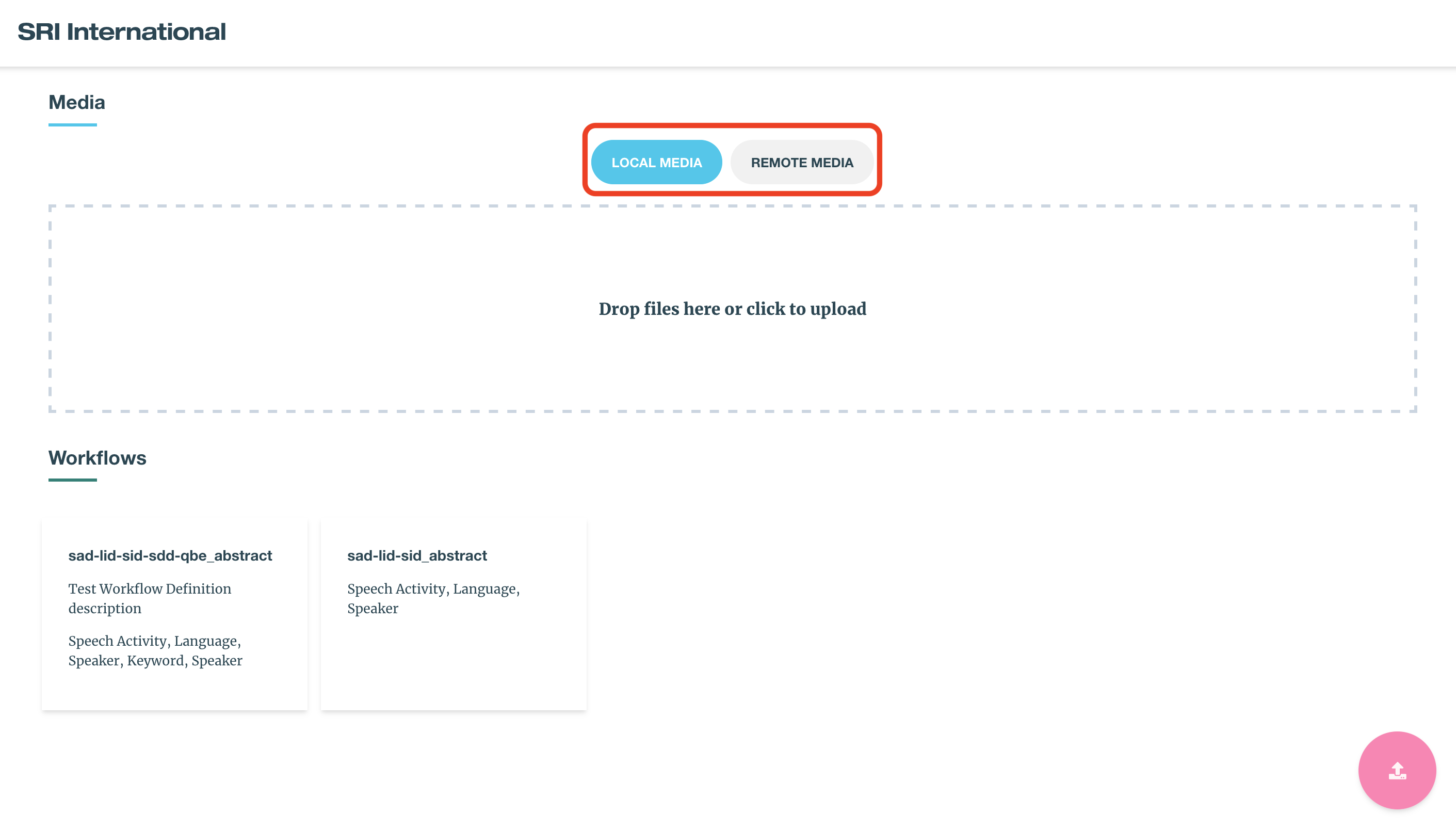
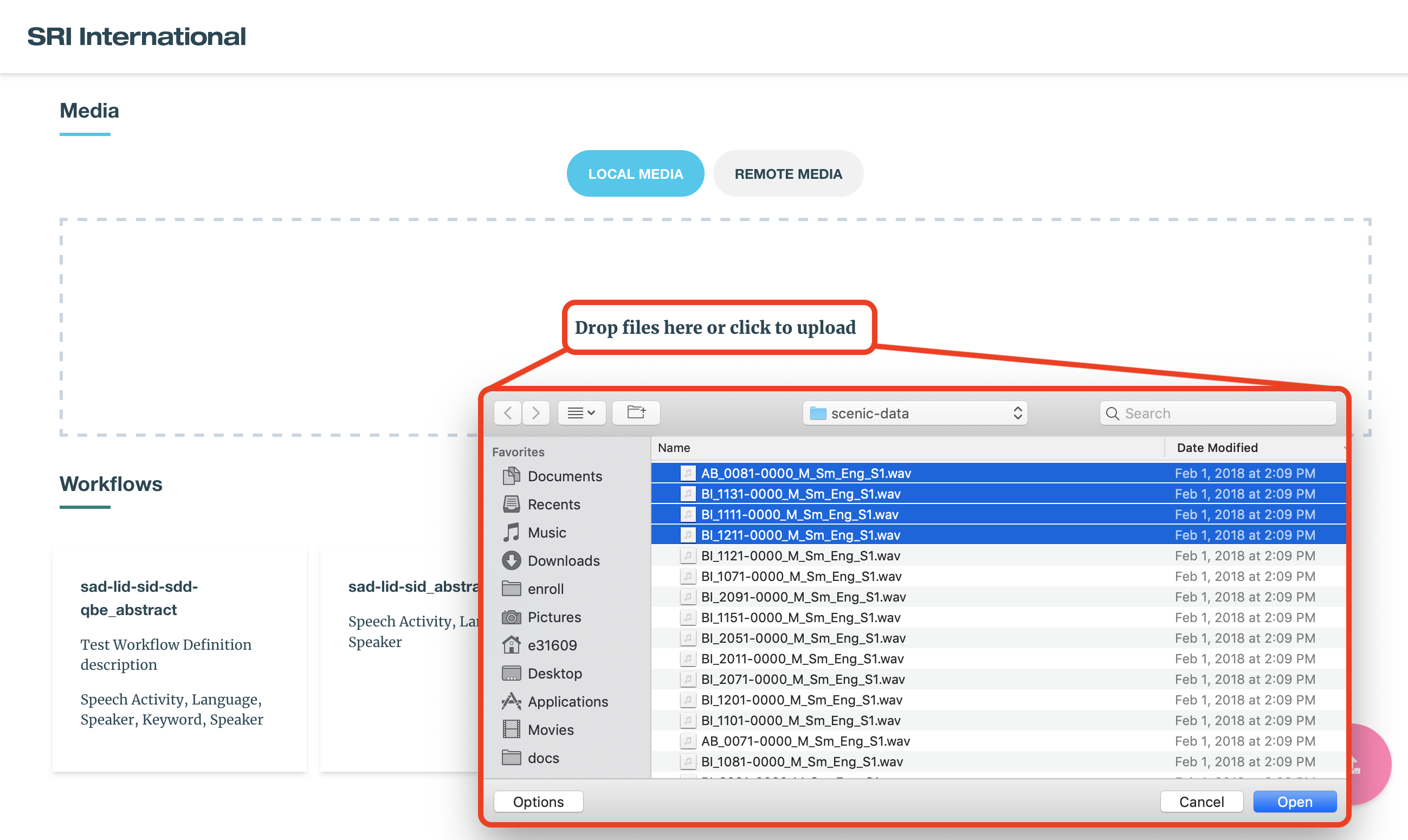
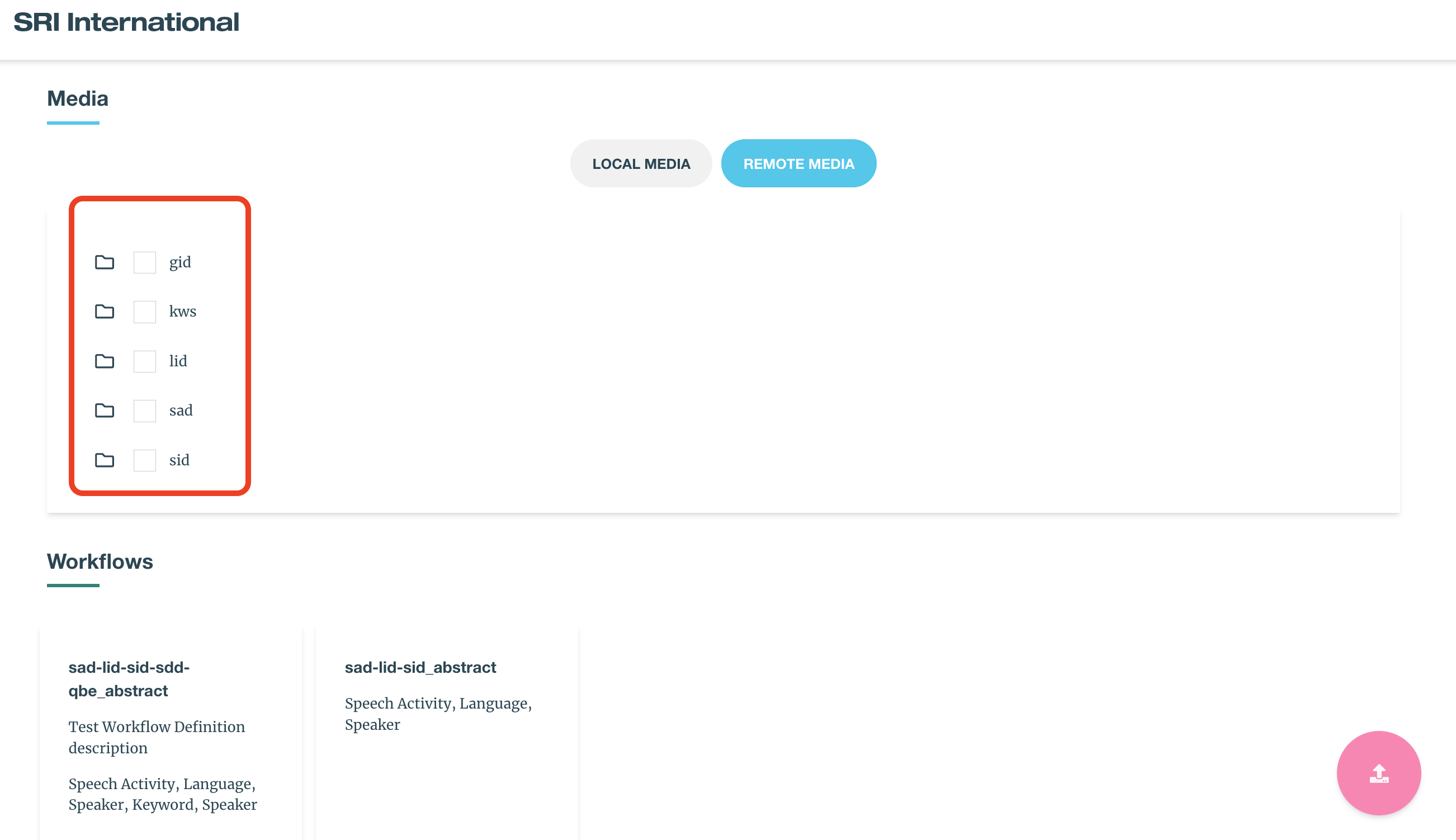
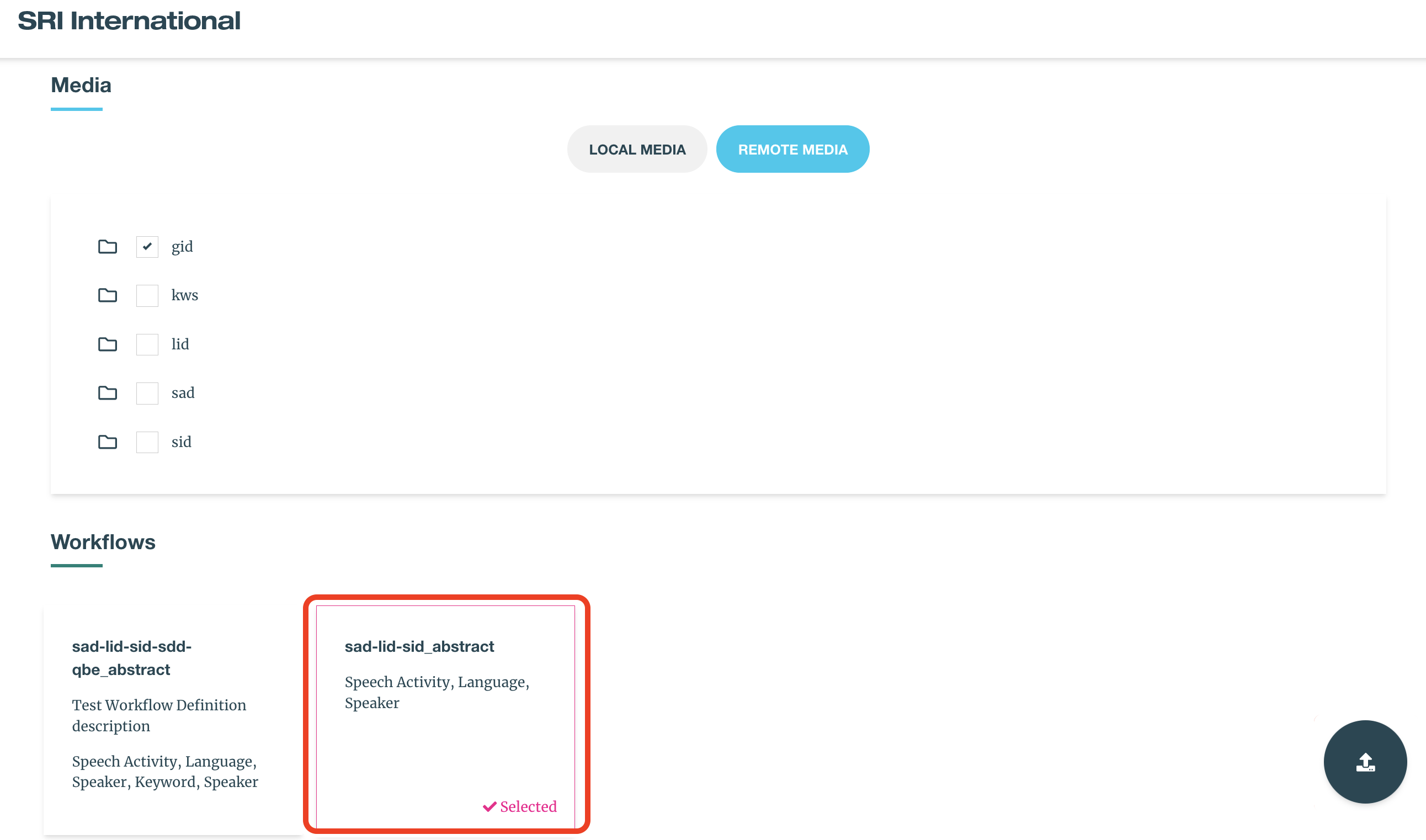
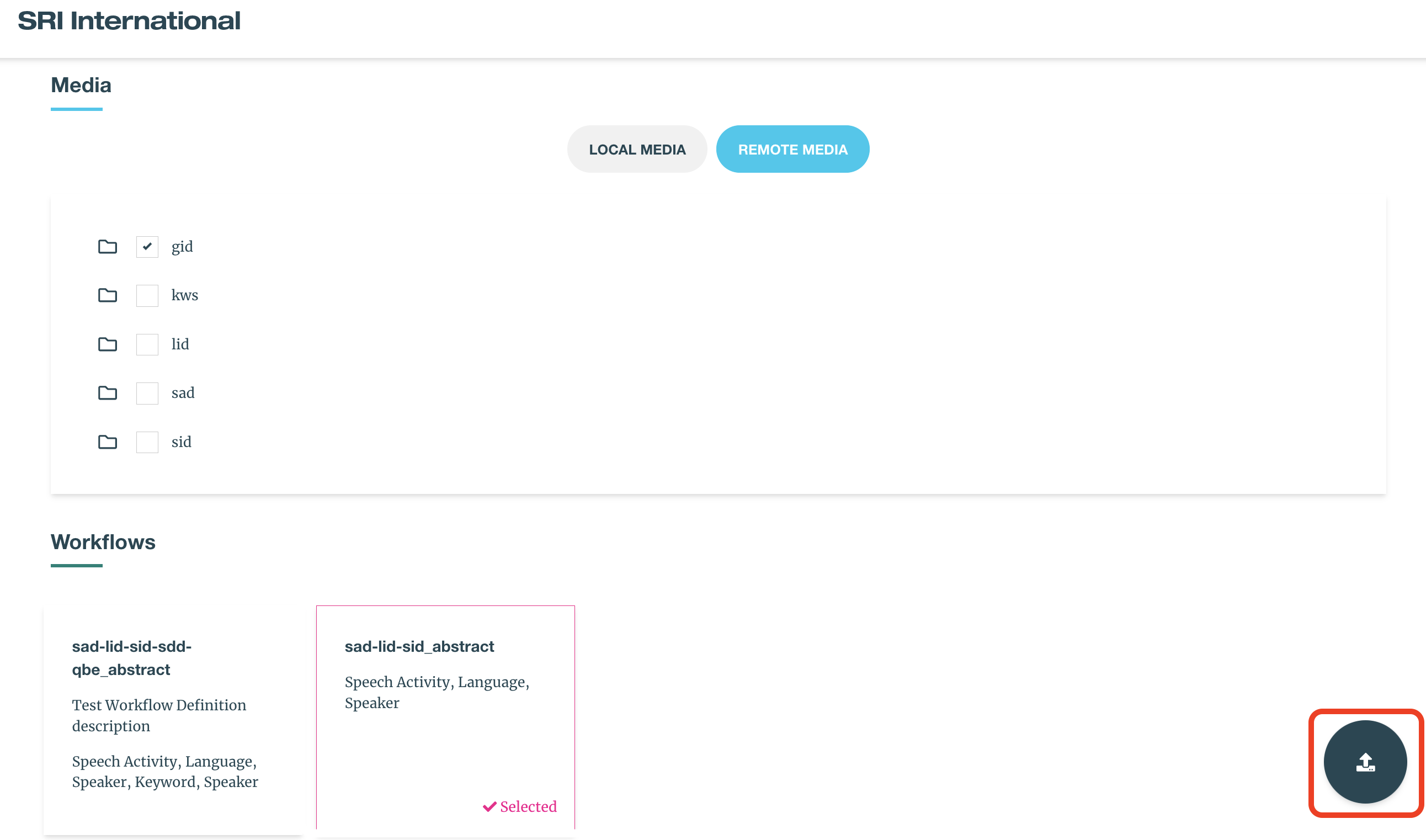
Analyzing Results
After running a set of data through a workflow you'll be directed to the results page which displays the HLT results for all plugins within the workflow that was run for each file that was submitted. The results page has a menu bar with several different ways to organize the files and scores on the page.